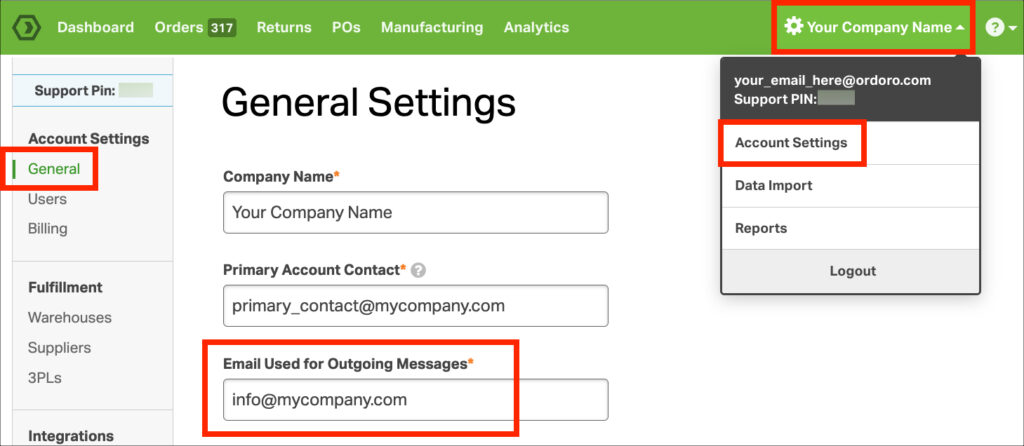Ordoro provides the convenience of providing an option for your customers and suppliers to be notified about significant order events. This article will guide you through the process of setting up these notifications and customizing the ‘From’ address for outbound emails.
Topics
When is the Outbound Email Address used?
To ensure a seamless and professional appearance, all emails sent from Ordoro will appear as if they are sent from a designated email address of your choice.
Note: After setting up the Outbound Email Address, any replies to the emails will be directed straight to your inbox.
Emails will look like they originate from this address when:
- Emailing a dropshipment request to your supplier
- Sending a tracking number email directly from Ordoro to your customer
- Emailing a return / RMA shipping label to your customer
- Sending purchase orders / POs to your supplier
Configuring the Outbound Email Address
- Click your company name in the top right corner of your account.
- Select Account Settings from the dropdown menu. This will redirect you to the General Settings page.
- Here, locate the field named Email used for outgoing messages.
- Enter the email address you’d like to use for all outbound messages.