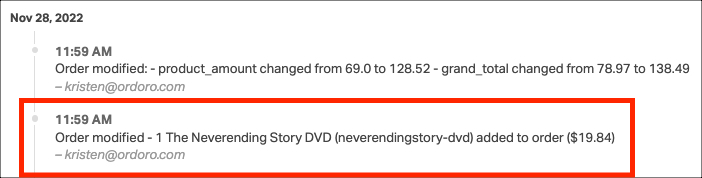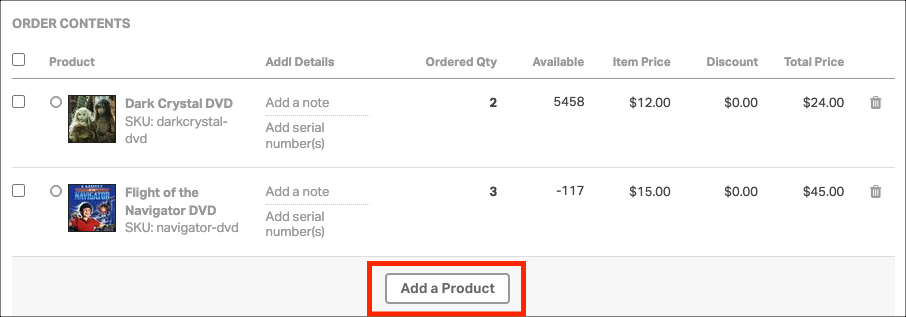Once an order imports to Ordoro, you may need to make changes. Perhaps the customer wants to add/remove an item, or they realized their shipping address has a typo.
To modify an existing order, follow the steps below.
Note: Ordoro can automatically sync order line changes from certain carts. See more information here.
How to edit an order
1. Select the Order ID to edit.
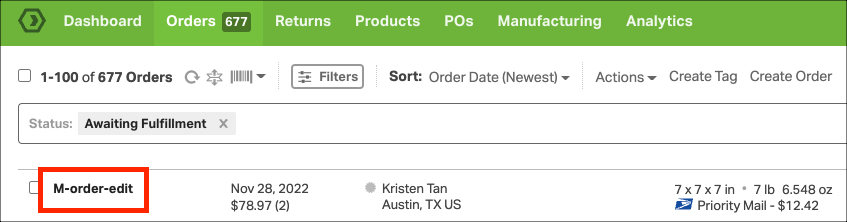
2. You’ll be directed to the Order Detail page.
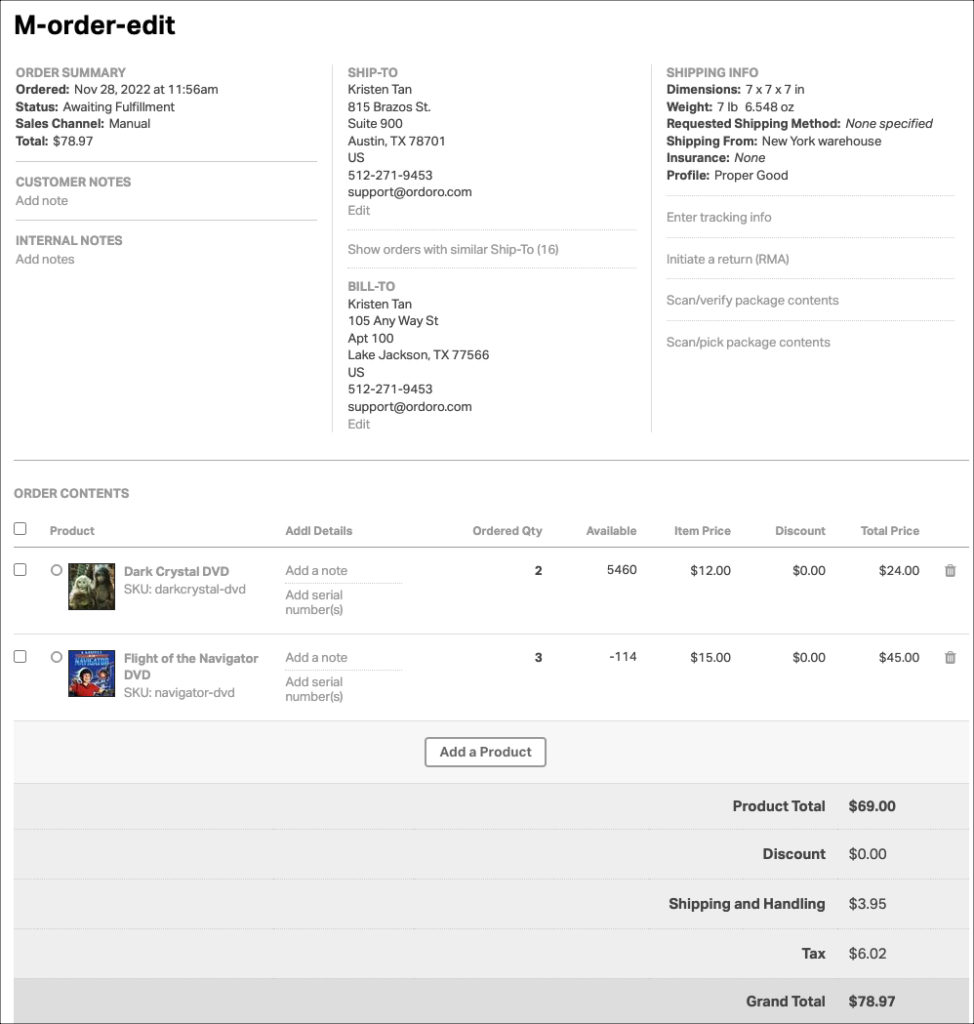
3. From here, you can edit multiple items on the order.
- Customer’s shipping information
- Customer’s billing information
- Customer notes
- Internal notes
- Items on the order
- Quantity
- Additional details
- Item price
- Discount
- Total price
- Add or remove items
- Order discount
- Order shipping and handling
- Order tax
4. To add a product, click the Add a Product button.
5. Enter the name or SKU of the product to add. Ordoro will populate your options in the dropdown.
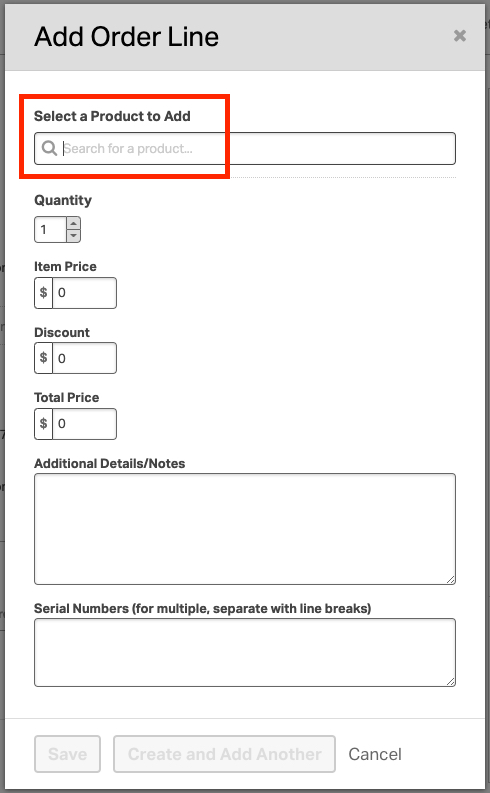
6. To remove an item from the order, click the trash can next to the line item.
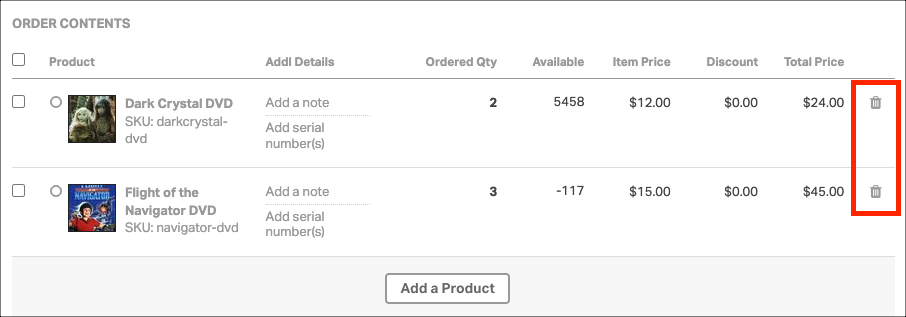
7. When an edit is made, Ordoro will track the changes in the Order Timeline. This section logs which user made the changes and at what time.